Open Square Foot Settings Dialog
Square Foot Dialog
The square foot functionality of T&M Estimator can be a great tool to see what the cost per square foot of a job is. This can be done after the estimate has been completed, or during the input process so that it can be tracked as the estimate is created. It also allows the breakdown for each billable category within the program.
Important Note: The square footage is not meant to be used for bidding a job based on square foot. T&M Estimator is a Time and Material estimating software. The square footage calculator is for internal reference only. It is a great tool to use to see an average of what the price per square foot on jobs are.
To access the Open Square Foot Dialog, please follow the instructions below.
- Open the Project Settings File
- Click on the box that says "Open Square Foot Settings" at the bottom of the third column (see image below)
- After clicking on "Open Square Foot Settings" the dialog below will appear.
Modify Square Footage
- To Modify the Square Footage, click on any of the line items
- Click Modify
- The dialog allows modification of any of the billable categories within T&M Estimator, or setting a square foot for all categories
All Categories
Import Square Footage From Excel®
- User can Import a List of Square Foot Values from an Excel® spreadsheet.
- User can create a Square Foot Values List and / or Keep Updating a List and import this into the Program.
- The Spreadsheet must meet the format requirements to import - To create a Blank Template (see export below)
Export Square Footage To Excel®
- User can Export a Square Foot Values List to Excel® -
- User can ADD | MODIFY | REMOVE Square Foot Values to list and then import back into program without importing duplicates
- Need a Blank Template? Program will still export even if no values listed and creates a blank template for user.
Below is an Example of the Square Foot Value Export to Excel®
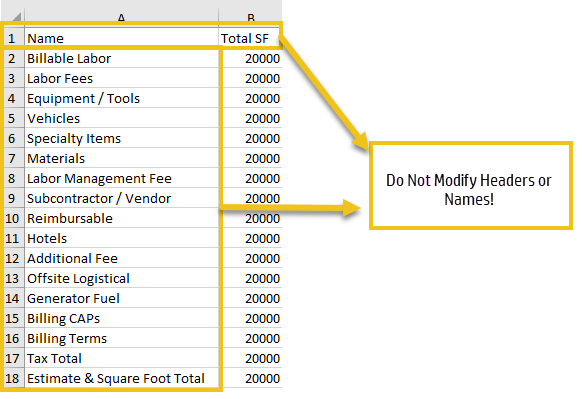
Review Square Footage Cost Breakdown
Once the Square Foot amount has been set, go to the Review Estimate Page to view the cost breakdown per square foot. (see below)
- Click on Review Estimate
- In the top menu, scroll to the end and click "SF Summary"
- This will give a breakdown of the cost per square foot based on the input and the square footage
Related Articles
Project Settings Dialog
Project Settings Dialog To open Project Settings Dialog, click on the Project Files Menu to expand, then select Project Settings File Copyright © 2025. All rights reserved - T&M Pro Suite - www.timeandmaterial.com - Setting the Standard for T&M ...Project Settings Dialog
To Open Project Settings Dialog: Click on the 'Estimate Data Files' menu to expand Click on 'Project Settings File' as shown below ©2025 T&M Pro Suite www.timeandmaterial.com - Setting the Standard for T&M BillingOpen Price Data Dialog
Open Price Data Dialog Click on Menu Project Files to Expand then Click on Price data File - (See Image Below) Copyright © 2025. All rights reserved - T&M Pro Suite - www.timeandmaterial.com - Setting the Standard for T&M BillingOpen Price Data Dialog
How To - Open Price Data Dialog Click on Estimate Data Files to Expand Menu, then Click on Price Data File - (See Image Below) Copyright © 2022. All rights reserved - T&M Pro Suite - www.timeandmaterial.com - Setting the Standard for T&M BillingOpen Program
Follow these Steps to Open the Program **IF YOU HAVE NOT ACTIVATED THE PROGRAM Locate the program icon on your desktop - double click to open the Login dialog. Enter the User ID and Password into the Login dialog (See Image Below) Program Opens to ...