How to Print a Price List
To print a price list from a price file, follow the steps below:
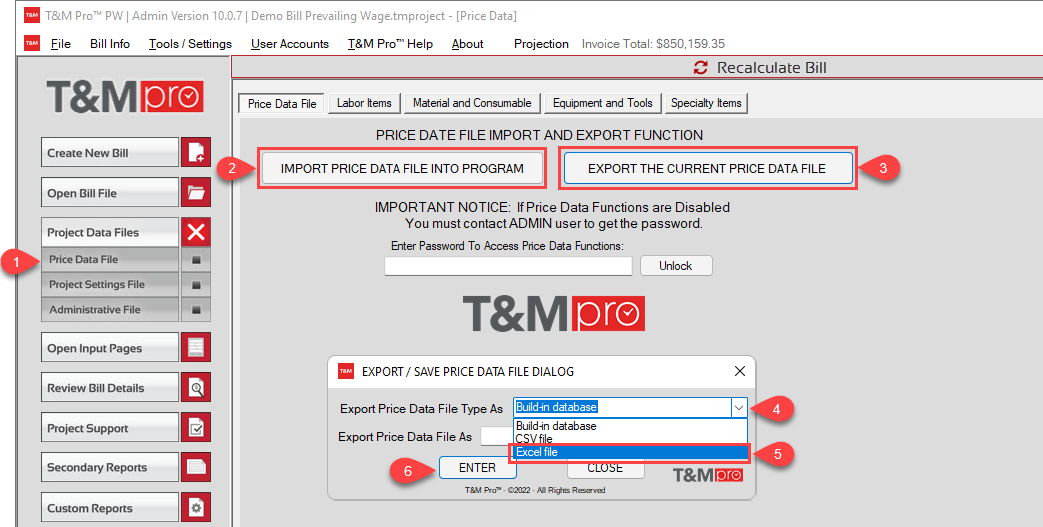
- Open Price File Dialog
- Click On Import Price Data File - If you already have your desired bill file open, skip this step and move on to step 3
- Click on EXPORT THE CURRENT PRICE DATA FILE
- Select the File Type Drop Down List
- Select Excel File
- Click Enter
- Once you've saved the Excel File - Go back and Open
- Format the Excel - Then Print Price List from the Excel File
Related Articles
Price Data Template
Price List - Excel Templates and Correct Formatting To create a Price List to use with T&M Pro™ - download the Excel® template below. Be sure to test your new price list to verify that it works properly before you add it to the Create New Bill dialog ...Material Price Data
Material Price Data To Open - Click on the "Materials and Consumables" tab from inside your Price Data File Components of the Materials and Consumables Data ID - The ID number assigned to each material item Name - This is the FULL Material Item Name ...Labor Price Data
Labor Price Data To Open - Click on the Tab "Labor Items" (See Image Below) Components of the Labor Price Data ID - this is the ID number for the labor class; even though we do not use this during the input, the program uses it in the price database ...Equipment Price Data
Equipment Price Data To Open - Click on the Tab "Equipment and Tools" from inside your Price Data File Components of the Equipment and Tools Data ID - The ID number assigned to each equipment item Name - This is the FULL Equipment Item Name Unit - ...Set Up Full List Input for Materials and Equipment
Set Up Full List Input for Materials and Equipment To Get Started, Open T&M Pro Program Click on The Following Project Data Files Menu Then Click on Price Data File This will open the Price Data Dialog The first step is to Import the price data file ...